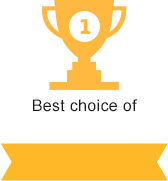Backup creation
What is a website backup copy?
In simple words, a backup is a copy of all the website files, databases (DB), email boxes, FTP accounts, and many other files. The whole website and all of its settings are being copied and stored separately from the current working one. They can be uploaded to substitute it in case the current website is not operational for reasons related to hosting server malfunction, hacker attack, etc. You can create a backup and store it on the side of your hosting provider or on a separate server located in a diffferent data center. The latter this can come in handy in case if anything happens to the server that contains the website.
What is backup copying for?
Here’s an example to a better understanding of the term “backup”. Let’s assume that your website was hacked that lead to changing or loss of databases and website files. Some time ago the solution to such an issue was to start from the beginning. Webmasters had to start their work from the very beginning. While nowadays backups make this a much less significant issue.
You can use hosting company’s backup copy to restore your website quite easily using your hosting control panel or by contacting your hosting company’s tech support. Once you restore your website, you can work on the security issues instead of restoring the content from scratch.
The other issue that might occur is a natural disaster, that could disable the operation of the specific data center, where your server is located. Double backup is meant to ensure that losing access to one of the servers will not influence your website’s operation.
In such a case, the hosting company can simply use the second backup from a server located in a different data center to restore the website and primary backups along with all the user data. For this reason, we advise to check if the hosting company offers backup service, how often is such a backup updated and for how long are the backups stored before purchasing hosting. This will significantly decrease the risks of losing data.
Why saving a backup copy to your computer?
We recommend saving a backup to your PC and updating it every week. Just in case if, for example, the website was hacked a month ago and the hosting company only stores backups for two weeks. That would mean that all the backup copies on the hosting company’s side are infested with malware.
How to create a website backup?
The general idea is to save all the files of your website along with the databases that are located on your hosting server to your PC or other data storage. We will now discuss several ways of doing that.
Creating a backup using your hosting account
Once logged in to your hosting account you should be looking for “Backups” or something similar. Once there you will have a couple of options:
- Your hosting company will create a backup for you and provide a link to download an archive;
- Your hosting company will create a backup and you will have to download it from the server where your website is located using an FTP-client. In most cases, the file with the backup will be located in the “backup” folder. Otherwise, you will be downloading it via the file manager in your hosting control panel.
Downloading backup using FTP-client and phpMyadmin
If your hosting provider does not offer a file manager of their own, you might want to install an FTP-client yourself. Afterward, you download all the website files located on your hosting server. Once that is done, you need to copy the databases to your PC (create a dump database).
How to restore the website using the backup?
In case you need to restore your website to its previous version that you have a backup for, you need to delete all the files on the server (except for the setup files). You are looking to delete the files from folders like “public_html”, “www’, etc. The website will stop functioning for a short time. The next step is to clear all the database spreadsheets (using phpMyadmin) and import the database you backed up to the empty one on the server. Lastly, you copy all the website files from your backup to the server and the website should be up and running. That will be the version of the website that you have previously backed up.
How often should you create backups?
At least a couple of times per month (those are the ones you save to your PC specifically). In the majority of cases, your hosting provider will automatically create a backup for you on their side. The latter will be stored for 2 weeks or so. We advise uploading a backup copy to your PC or cloud storage once or twice per month. This will be a good effort to efficiency ratio.
How many backups should you constantly store?
It depends on how often do you update your website. Ideally, it’s backup of the original version, a backup per update and regular monthly backups (1-2 per month). The total should be 12-25 copies per year.

We highly recommend not to purchase the cheapest hosting package. Usually, they come with a row of issues: the server is often down, the hardware is outdated, lousy and slow support, registration and payment errors, etc.
For your convenience, we have created a tool that can help you to choose the right hosting package for you just by answering a few simple questions.
CMS is a content management system. A lot of hosting providers offer so-called CMS optimized packages. However, this is a marketing trick because most CMSs do not have special software or hosting requirements.
Trial period is a period of time, usually from 7 to 30 days, during which you can use the hosting services for free to test them.
Moneyback policy allows the customer to receive a refund for his order within a certain period after the purchase.
OS means the operating system is installed on the server. We recommend to choose Linux hosting unless your website requires another OS.
Bulletproof hosting - it’s a type of service that allows to host almost any type of content, even the restricted one (adult content, warez, spam etc). Bulletproof hosting providers do not remove your content in case someone reports an abuse.
Unlimited hosting - refers to companies that provide packages with unlimited disk space, bandwidth, number of domains, databases or email accounts, etc. This is usually a marketing trick but sometimes you can find something worth a try.
Secure hosting - it’s a type of service when the hosting provider is mostly responsible for the security of the user’s account: updates the software installed on their servers, provides an antivirus and malware scanner, firewalls and basic anti-DDoS protection, etc.
DDoS-protected hosting - companies that provide packages that include anti-DDoS protection. These packages are considerably more expensive than regular ones. Nevertheless, they’re totally worth their price because the company will ensure that your website is secured from cyber attacks.
Most websites require MySQL and PHP installed on the server to work correctly. Almost all hosting providers support these technologies.
ASP.NET is a Microsoft web application development platform.
The more comfortable the control panel is, the easier will it be for you to change the website and hosting account settings.
Most hosting providers that are in TOP20 in our rating offer user-friendly control panels, such as cPanel, Plesk or DirectAdmin. That’s why we recommend to pay attention to other, more important parameters, while choosing a hosting provider.